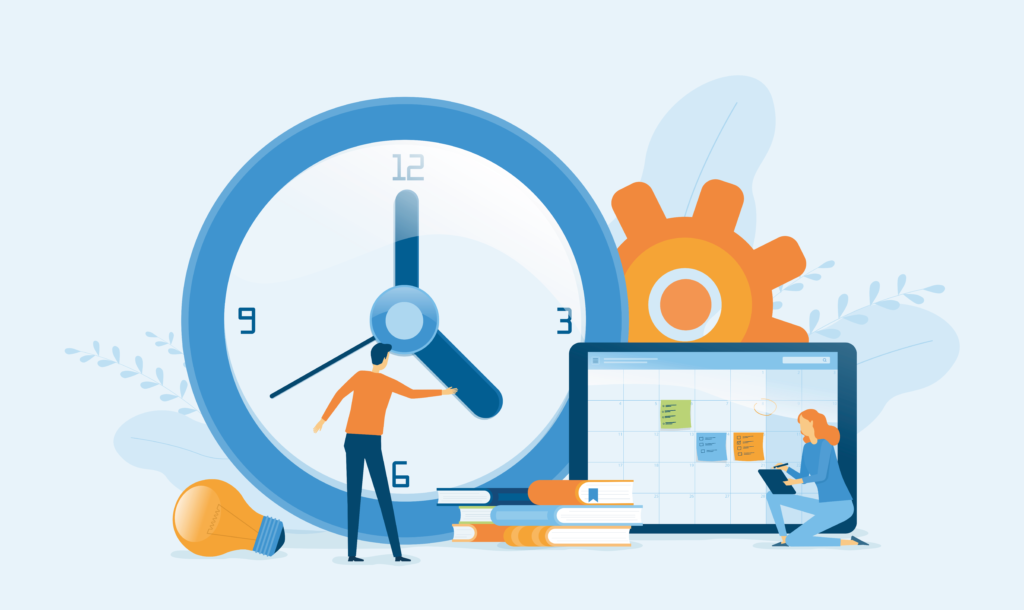
Released in October 2021, Windows 11 is the latest operating system used for desktops and laptops. Compare this to its previous version, Windows 10 that released in July 2015. With almost 6 and a half years difference, a lot has changed. But is it worth the upgrade? We’ll look at how the update has affected performance and whether it’s a good idea to make the switch just yet.
New Features of Windows 11
When deciding which Windows version is right for your business, there are several factors to consider, one of which being its performance.
Windows 11 has come with several performance improvements and optimisations, with simple changes such as the way the newer OS handles system processes which can be found by opening the task manager. Microsoft has claimed that improvements were made to its browsing speed, smaller Windows update files, as well as better security. However, these don’t particularly play a role in the overall performance of the operating system.
Minimum System Requirements
As you may know, operating systems need to have minimum system requirements in order to function and be compatible with your specific device. It’s important before upgrading any hardware or software that you check the minimum system requirements against your device to ensure it can withstand the upgrade and function properly. Let’s have a look at both of these:
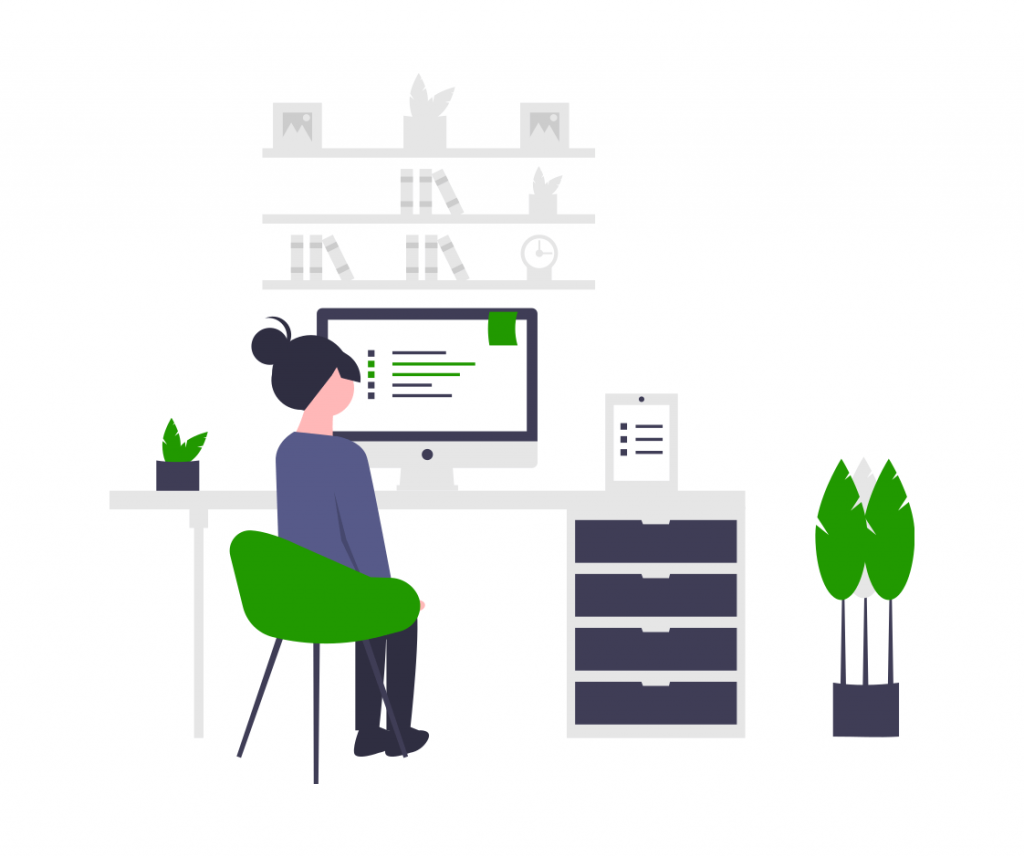
Windows 10
Below are the official system requirements for Windows 10.
- Processor – 1 gigahertz or faster processor or System on a Chip (SoC)
- RAM – 1 gigabyte or 32-bit or 2 GB for 64-bit
- Hard disk space – 16 GB for 32-bit OS or 20 GB for 64-bit OS
- Graphics card – DirectX 9 or later with WDDM 1.0 driver
- Display – 800 x 600
Find out more about Windows 10.
Windows 11
Below are the official system requirements for Windows 11.
- Processor – 1 gigahertz or faster with 2 or more cores on a compatible 64-bit processor or System on a Chip (SoC)
- RAM – 4 gigabytes
- Hard disk space – 64 GB or larger storage device
- System Firmware – UEFI, Secure Boot capable.
- TPM – Trust Platform Module (TPM) version 2.0
- Graphics card – Compatible with DirectX 12 or later with WDDM 2.0 driver
- Display – High definition (720p) display greater than 9″ diagonally and has 8 bits per colour channel.
Find out more about the Windows 11 update from Microsoft.
Can My PC Cope with the Upgrade?
It’s not uncommon with new system updates that your device may not be able to support the new operating system due to many factors i.e., the age of your device, RAM capacity, hard disk space, and more. So often your PC may appear as though it has the capacity to withstand the new upgrade from a memory or storage capacity perspective but there is so much more to consider than just the minimum system requirements to determine how your PC will perform after the upgrade. If your PC fails to support the upgrade, this could lead to serious issues or worse, could break the PC entirely.
The older your computer, the more complex these upgrades can be, and we always recommend speaking to an experienced IT support team prior to doing the upgrade to make sure they can advise properly.

The Performance Difference Between the Two Operating Systems
Each operating system that is developed will have individual pros and cons which is why its always best to be aware of these prior to upgrading your PC’s.
Windows 10
Pros
Familiarity and reliability are the strongest pros for sticking with Windows 10, as most users have been working with this system since its release and will know it inside-out. This is a great benefit if you and your team don’t have the time to spend relearning the navigation of an operating system and just want to stick with what you’re comfortable with while it’s still in operation.
The lower system requirements of Windows 10 also make this a preferable option for those that don’t want to sink too much budget into a device as the upgrade is more expensive. Upgrading only when you need to can prove more cost efficient and save you money in the long term.
Cons
One of the disadvantages to sticking with Windows 10 operating system is that anyone still on this operating system in 2025, will lose Microsoft Support. This isn’t necessarily anything to worry about right now, but it is something to consider as it might make it a deciding factor a few years down the line.
Over the next few years, Windows 10 as with every older software will slowly become more and more out of date as time passes. Slowly apps will update and no longer support Windows 10, forcing an inevitable upgrade. Processing speeds and wake up time are slightly slower on Windows 10 compared to 11, which can be expected as the hardware has become more powerful, and the software has developed.
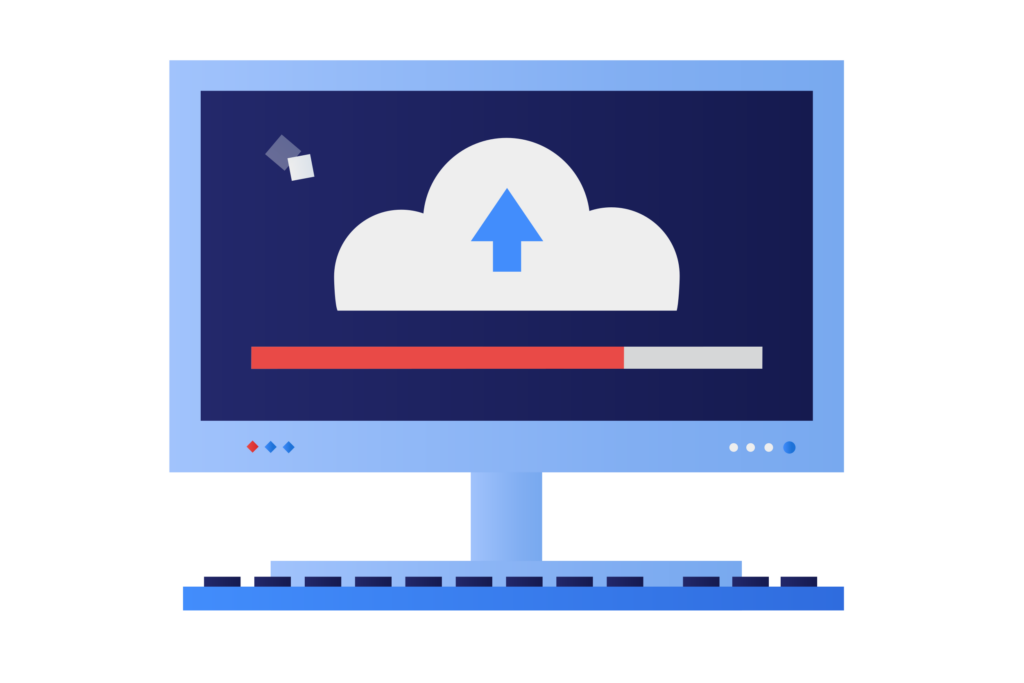
Windows 11
Pros
Processor speeds and improved wake up time is a great benefit of the more modern Windows 11 as this can save you large amounts of time just performing your daily activities such as checking emails, opening and closing programs, even updating your PC and rebooting. This can save your business valuable time and these extra minutes can make a heap of difference to your teams productivity.
Why waste disk space with an outdated operating system when Windows 11 can do this more efficiently? Taking up less space, this allows for more apps to be stored, as well as essential business files. Let’s not forget about the upgraded features that Windows 11 has. Featuring a redesigned settings app, multiple desktops compatibility, updated default apps and new widgets. Read the full list of new Windows 11 features on Microsoft’s official page.
Cons
The downside to using the latest version will also come back to the system requirements, as these can not only be more expensive but they may not always be designed specifically for your PC. We can commonly find that while your PC may appear to have the capacity to withstand the upgrade, there are other factors to consider before upgrading.
So we’ve looked at the performance of Windows 11, but how does this affect you and your teams daily activities?
What Does Performance Impact
Performance describes how well your device is able to perform or run certain tasks. This takes into account aspects such as:
- Start menu navigation speed
- General program responsiveness e.g. the Microsoft Store, Microsoft Teams and many other Windows apps
- Internet browsing
- Start up speeds
These are just a few of the many ways quality performance can make a big difference to your device. Saving time throughout the day on simple tasks can really make a difference to the efficiency of your teams work and help your business achieve more with your working day.
Should My Business Upgrade to Windows 11?
Now we’ve broken down the key differences between the operating systems, the big question is should my business upgrade to Windows 11? Our answer is not yet.
As a team of qualified IT engineers that have been in the industry for 20 years, we have experienced quite a number of upgrades over the years and the trend is always the same. As with any transition between systems, the move from Windows 10 to 11 is no different. With any new system there is always an element of teething problems or bugs that may occur or unravel as people start to use the new system. These can vary between major or minor issues but will often be resolved in time. The benefit of holding off on an upgrade like this one is that it allows Microsoft time to resolve these teething issues prior to you upgrading, therefore avoiding any configuring issues amongst your team.
Another reason we advise our clients to refrain from upgrading just yet, or at least if they do need to upgrade, we ask they get in touch with us first so we can help to prepare their systems is down to storage. The minimum system requirements may appear to be within the capacity of your PC, but more often than not there are other factors to consider and to avoid any issues, it’s always best to speak to a member of Freestyle TS or your IT support team first.
What Happens if I Regret Moving to Windows 11?
If your business has already upgraded to Windows 11 and are experiencing issues or do not get on with the system and wish to revert back to using Windows 10, don’t fret. The good news is Microsoft offer a 14-day cooling-period where after you have upgraded you can revert back to Windows 10 within 14 days. However, if you miss this grace period, unfortunately you won’t be able to revert your PC. If you’re currently experiencing issues with Windows 11, speak to a member of the team at Freestyle today.
How Freestyle can help
Freestyle TS have over 20 years’ experience in the IT industry offering technical support to local businesses. Our experienced team of engineers can help to advise, prepare your device and support you throughout each step of the transition from Windows 10 to Windows 11 to ensure your business can utilising maximum performance from your IT systems.
We provide on-going excellent IT support & Cyber Security to small-medium sized businesses across Surrey, Hampshire and Berkshire to help you with any technical problems you may face.
For more help regarding your operating system, upgrading your hardware or just general queries, don’t hesitate to contact our expert team today.



